Get Started For Free
Always 60 days Free Trial Period
No credit card needed.
No credit card needed.


Windows 64-bit installer
ThePlanMinder V1R14B106
Release date: 2021-08-18
Includes Demo version and Free Tier Mode. Release notes.
macOS 64-bit installer
ThePlanMinder V1R14B106
Release date: 2021-08-18
Includes Demo version and Free Tier Mode. Release notes.
* The Demo works right out of the box, but to start planning your team needs to set up a database. Read more here, with step by step instructions on how to set up a free trial server on DigitalOcean or AWS.
Not using Windows or Mac? You can use The PlanMinder Online gateway to report work, update estimates and other common tasks from any device with a web browser.
Updating from a V1 release? Read these notes about updating and about what is new this release.
The PlanMinder uses these open source libraries.
Download The PlanMinder by clicking the download button. Then run it.
Windows may pop up a message like “Windows protected your PC”. This is the Windows SmartScreen system warning you that not enough people has downloaded and installed this version of the program for the automated system to trust the software.
If you click “More info” you get more information about the app and the publisher. If it has been signed by Auspicia AB you can be sure that the installation program comes from us, and has not been modified by anybody else. You can then safely click “Run Anyway”.
A user account control dialog box will pop up asking you if you want to allow the installer to make changes to your device. Again you can verify that it has been signed by Auspicia AB, and click Yes to allow the installer to continue.
The PlanMinder includes a demo version. At the bottom of the login screen you see when starting The PlanMinder, is a Start Demo button.
The Demo uses a local database with some example projects, designed to illustrate different aspects of The PlanMinder. You can create new projects, play around with the existing ones, look at project reports and history, report work, change priorities and estimations, and test most aspects of the The PlanMinder. By necessity there are a few things you will not be able to do in the demo version, like change advanced settings and create new users.
The next time you launch the demo you can continue from where you left off, or reset the database to its pristine state.
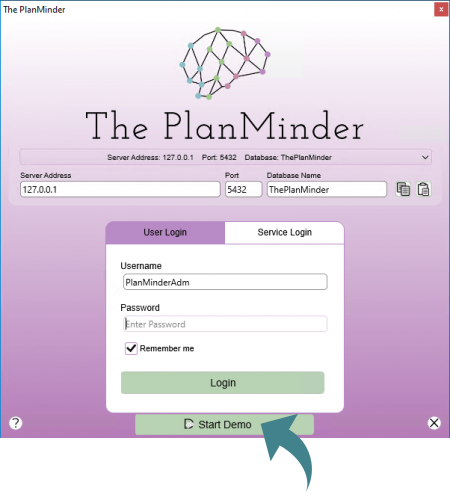
After installing the next step is to connect to a database. If someone has already set up a database for your team you enter the connection information. If you were sent a connection link clicking it will start The PlanMinder with connection information entered, missing only your password. (Note: Links only works on Windows.)
You can also copy the login link and use the paste button in the form.
If you wish you can let Windows or macOS remember your password by checking the Remember Password checkbox
If you do not already have a database, you need to set up a PostgreSQL server. You can read how to do that in The PlanMinder is a self hosted service. Using one of our guides to set up a database on a cloud service will have you up and running in minutes.
You may also want to read this guide how to set up The PlanMinder for your organization.

The V2 release introduces the new Scenario Mode feature. This requires additional information to be stored in the database. The database format will be updated to version 4.
When upgrading to V2, all users must update. V1 and V2 versions are not compatible. You can see what version you have on the Settings page / About tab. The fist number in the full version number is the main version, the second is database table version, followed by release and build numbers.
To update the database with the new tables and columns required for the Scenario Mode functionality, connect to your database with the service user, using a new version of The PlanMinder. You will be asked if you want to execute the update. It is best to perform the update when no other users are connected to the database. It is a good idea to create a backup of the database before updating. There is no other way to go back to an erlier version.
All users with an older version will be prompted to update The PlanMinder the next time they connect to the database.

Upgrade prompt example.
Click to list available older versions of The PlanMinder.
This is the last release of V1 software, compatible with format version 3 databases.