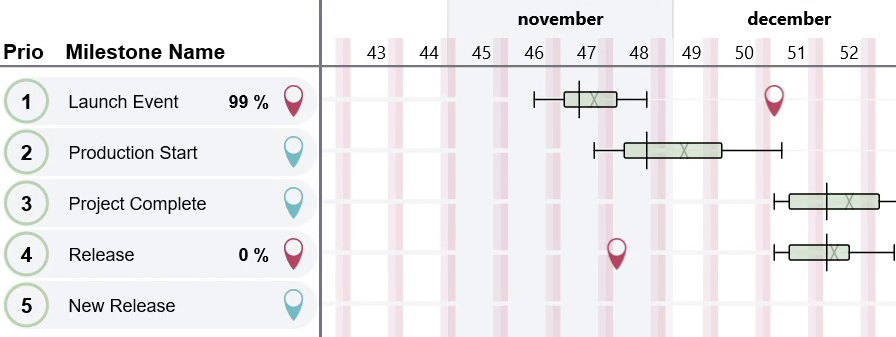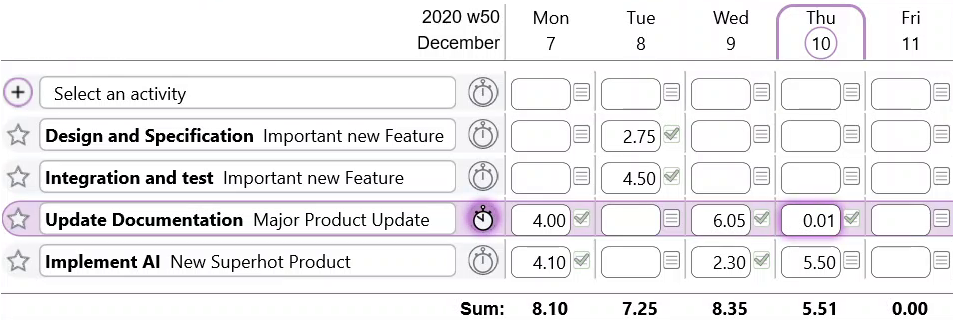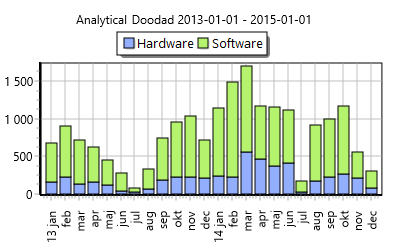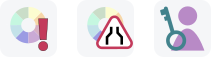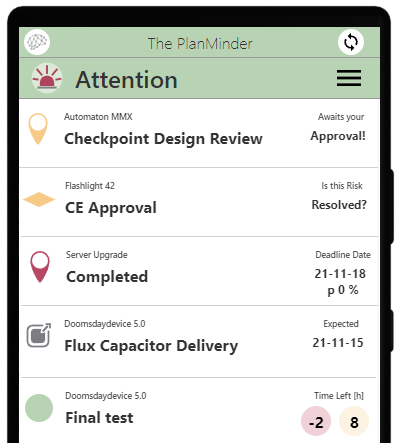Plan What, not When
In The PlanMinder your project plan describes what you will do, and in what order. Not when it will be done. The automatic scheduler figures that out for you.
You divide your project into activities, and draw lines to indicate that an activity is dependent on the result of another. You can add milestones and risks to your plan, and connect everything to one or more milestones designated as a prio point. This information is independent of the schedule, and will change much less frequently.
Add information about how much work you think each activity will take, and how uncertain your estimate is. Assign activities to people on the project team.